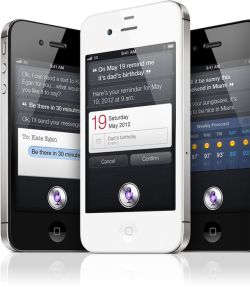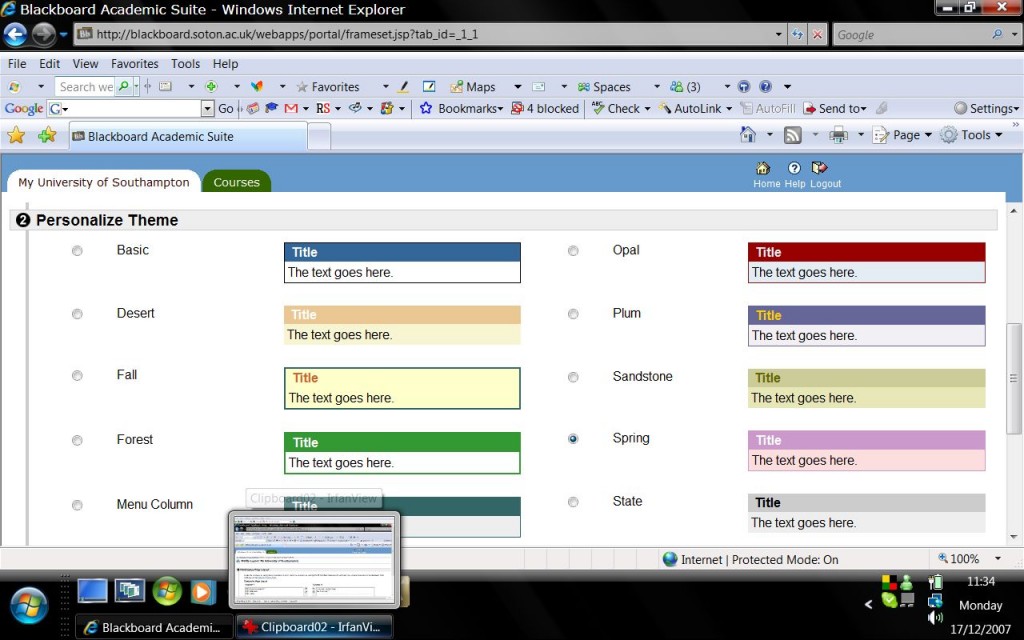Here are a few iPhone and iPad apps that have been tried by Cheryl Dobbs, Aaron Smith and myself for the British Dyslexia Association. Parts of this article have appeared in the Contact Magazine (May 2011).
If you would like to help us to build up a database of useful apps, comments on existing suggestions etc., just send an email to bdatech@btinternet.com. Please remember to include a note outlining why you found the app particularly useful.
Reading
Vod Lite (Free) A Daisy 2.02 reader with text to speech and highlighting. Total playing time is limited to 120 seconds. However, the full version (£15.49), allows unlimited playing.
Web Reader (£1.49 for iphone) and Web Reader HD (£2.99 for ipad) A text to speech application for reading any web page.
Speak it! Text to Speech (£1.49) A text to speech app which works by cutting and pasting text into the app. It comes with natural sounding speech synthesized voices but enhanced versions can also be purchased for an additional fee. Text can be highlighted as it is spoken but the keyboard needs to be displayed for this to function.
Comment: A useful utility with clear sounding speech – £0.59 for additional quality voices. I particularly liked the way the files can be saved as audio files and even emailed from within the application.
Blio (Free) Reads ebooks that are in the Blio bookstore with audio, customised fonts, colour backgrounds and images but also allows access to freely available ebooks and EPUB, PDF, or XPS formats, via iTunes or the web.
Comment:There are sample books available that offer an American voice and other voices can be purchased for £6.99 but not all books can be read with audio. If you have a PDF it will not reflow or allow access to VoiceOver for reading aloud but you can read it with white text on black and zoom in to enlarge the font.
CamScanner (Free*/+ £2.99/Pro £4.99) A portable scanner for your phone. It scans the document, whiteboard etc and saves as a pdf. You can either store this on your phone or, perhaps more usefully, send to email, Dropbox account etc N.B. The free version adds a watermark to the pdf.
Perfect OCR (£2.49): Use your phone to scan a document and convert to OCR. Save as a pdf or e-mail direct from the application.
Image to Text (free) This app allows the user to take a picture of some text which is then transcribed via Optical Character Recognition – saved as text and sent to others via email or read in the Evernote app. Reading aloud can be achieved by using the built in VoiceOver.
Comments:Works quickly considering the OCR overhead and is accurate if there are clear fonts – filters out images and seems to cope relatively in the sunshine and with shiny surfaces – outputs basic text.
Eye Reader (£1.49) This app allows the user to hold the phone over a page to magnify and illuminate text using the LED and camera. Not only is the text enlarged, but it can be read in the dark and is very easy to use. There are no set levels and the light automatically comes on when you launch the app. User settings are not available.
Comments: You need to hold the phone steady to get the clearest view and vary the distance to change magnification levels. It does not work so well for white text on black as the light causes reflections. Watch out for battery power with constant use!
Instapaper (£2.99) : A useful facility for saving and reading web documents to read when you are offline. The facility is installed as a bookmark. When browsing the web, with one tap the document is instantly saved into the App for later access.
Comment: This is a useful facility for those using devices which are not 3G enabled. Items can be moved and saved into different folders.
Writing Support:
Dragon Dictation (Free) This is a lite version of the popular speech to text application but requires web access to function. Text can then be sent direct to sms, email, Facebook etc.
Comment: This app has surprising accuracy considering the fact that it does not require any “training” to use and is free. However, this version lacks text to speech (TTS) support which is a major issue for those with dyslexic difficulties. One possible way round this would be to copy the text into a third party TTS app such as Speak It! Maybe this is something Nuance could consider in a later paid version?
ZenTap Pro: (£1.99) This is an efficient text prediction software application from which emails, texts etc can be sent.
Comment: The layout of the keyboard in this allows for frequently used keys, such as punctuation, to be accessed from the top screen. An arrow key for moving around text – an option infuriatingly lacking in the main iPhone keyboard – is also available. Both of these options have made text production faster regardless of whether I make use of the prediction facility it was bought for.
iThoughts for iPhone and iThoughts HD for iPad. (£5.49) A mind mapping app. Can export directly to e-mail, Dropbox etc.
Writing and Drawing:
Pages (£6.99) This app provides a bite sized version of a range of word processing tools for both iphone and ipad. A range of templates are included, shapes, tables and photos can be imported with a tap and documents saved or exported.
Comments: There are a range of note-taking apps around but this is a simple but elegant app which allows basic documents to be produced. Although documents can be directly exported to email, iTunes etc – the option to export directly to other facilities such as Dropbox etc would be useful. As a word processor, it is an easy product to learn to use but will await the time when a product appears on the market which might include an assistive toolbar providing facilities such a spell checker and an easily accessible means of text to speech support.
Internet Search
Dragon Search (Free) Instead of typing in text when you want to search the Internet – just use speech.
Comment: again lack of text to speech facility but since the text required for a web search is limited this may not prove to be such an issue.
Google Search (free) Just speak into this app to search the internet (requires internet access).
Comment: this seems quicker than Opera and Safari browser searching and you can just say the words. Sometimes the microphone goes mute and needs resetting.
Organisation
Dropbox (Free) If you use more than one computer you may have used Dropbox to save and move documents between them. The facility is now available as an App allowing you instant access to your documents wherever you have web access.
Comment: This facility is excellent not only for back up and sharing files but also for transferring files such as photos between e.g. ipad and computer without the need to sync. Additionally, it is also a means of being able to use TTS fairly simply with documents such as pdf, word etc. Transfer the document to Dropbox and then open it via Web Reader to hear the document read aloud.
Daily Reminders (Free/59p*): A very simple notification pad for daily tasks.
Comment: If you use Outlook efficiently then this app will seem very basic to you. However, it is this simplicity which makes it a really useful tool for setting reminders for the tasks you need to do each day and one day ahead.
Evernote (Free) A very easy to use web service that links notes from the computer and iPhone or iPad whether they are text, audio or images – store them on one machine and they will automatically update on your portable device.
Comment: Allows you to keep your jottings safe and organised into notebooks – they can be tagged and easily found again. Recordings can be made, photos taken and all can be shared via email – they are automatically dated and a location can be noted to help the memory! The free Image to Text app automatically sends text files to Evernote that can be read with VoiceOver.
 Mix oxygen with Hydrogen and find the pressure at which the explosion occurs
Mix oxygen with Hydrogen and find the pressure at which the explosion occurs Observational experiment introducing some simple logic switches and a Analogue to Digital converter
Observational experiment introducing some simple logic switches and a Analogue to Digital converter Measure the growth rate of cells at various temperatures with the help of timelapse photography
Measure the growth rate of cells at various temperatures with the help of timelapse photography Use the labview program to measure the resistivity of several wet and dry materials
Use the labview program to measure the resistivity of several wet and dry materials Add Doping and Sampling points along a river to try and map the underground waterflow
Add Doping and Sampling points along a river to try and map the underground waterflow