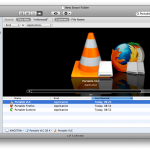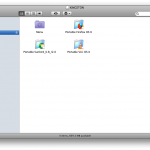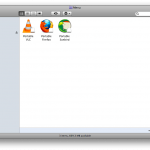With the Windows version of the Access Tools menu undergoing tests before it is released, time has been spent looking at whether a Mac version of the system should be developed.
An important factor in determining whether this should be undertaken is what portable applications are available for the Mac. Freesmug provides a selection of common applications in portable form, although there are not really any portable accessibility tools available. This is not a huge problem, as Mac OS X has accessibility features built in, so these would be available on any Mac without the need for a portable version. The range of portable applications is also much smaller than for Windows. This would limit the added benefit that a pendrive could provide.
A small test was undertaken to investigate what kind of menu systems could be used on the Mac. Three portable Mac applications (Portable VLC, Portable Firefox and Portable Sunbird) were downloaded and placed onto a blank USB drive. It was immediately clear that the applications were a lot simpler than their Windows alternatives, with only a couple of extra files in each folder, along with the application itself. Using the Cover Flow view in Finder, there is a visual way to scroll through the folders (which are decorated with the application’s icon), open the folder, and then easily locate the application. The other views in Finder all provide a similar organisation, although Cover Flow was visually the most pleasing.
To simplify this further, a Smart Folder can be used. A Smart Folder can be used to organise common files, without worrying about their location. This means that a Smart Folder could be created that would contain just the application files for all portable applications available. By creating a new Smart Folder using Finder, the word “Portable” was used as the search term. This located everything on the machine (and connected devices) with “Portable” in its name, which found the applications on the pendrive, but also a considerable number of other files. For this reason, the search was then limited by ‘Kind’ to search for particular types of files. Selecting the ‘Kind’ as Applications meant it would now only show Applications that had “Portable” in the name. This limited the results to just our portable applications.
By selecting ‘Save’, it was now possible to place this Smart Folder onto the pendrive, and take it from machine to machine, where it would always show shortcuts to the portable applications, without the rest of their associated files. The folder was named ‘Menu’, as it provides similar functionality. The user can open this folder, and scroll through the available applications just as a user would scroll through the application list on the Windows pen drive version. Cover Flow and the other view modes are still available for this, which provides an attractive visual interface.
Because these features are built into Mac OS X, along with the lack of portable accessibility tools and small selection of portable applications in general, it has been agreed that producing a Mac version of the Access Tools menu would not be worthwhile.