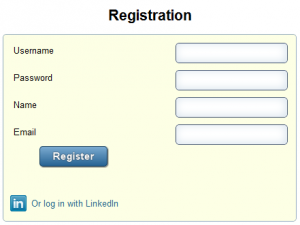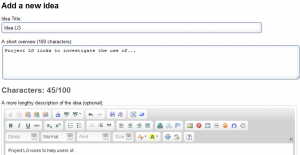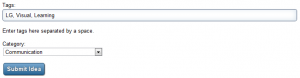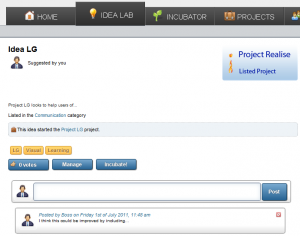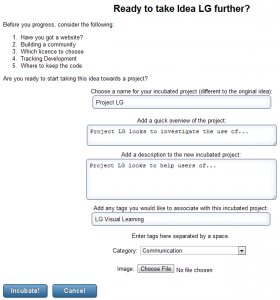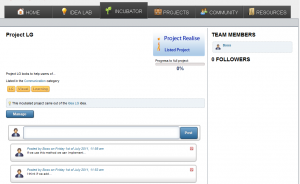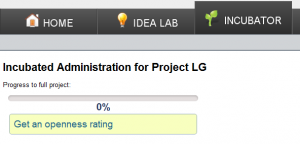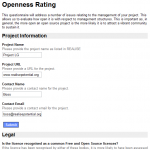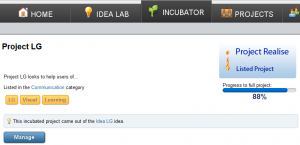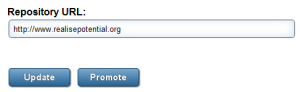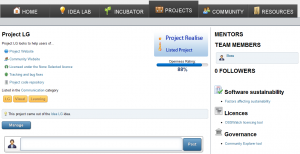We are making a help file for the website and would be grateful if you could possibly comment on the usefulness of this sample for interactions made on the REALISE market place
The layout will be changed, probably spread over a number of pages/sections and the images will be larger/more suitable sizes.
Using the REALISE Market Place
Anyone can browse, read about and learn more about the REALISE Market Place without registering on the site but it will not be possible to collaborate or add ideas.
Register
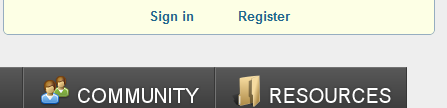 You must be registered or sign in to submit an idea or manage projects. To register or sign in, select the relevant option at the top lefthand side of the screen. There is a Linkedin login option.
You must be registered or sign in to submit an idea or manage projects. To register or sign in, select the relevant option at the top lefthand side of the screen. There is a Linkedin login option.
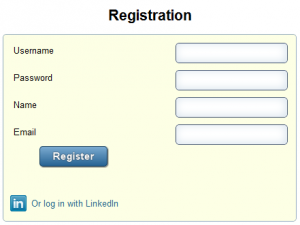
A unique user name and email address is required (an alternative display name can be used once registered) along with a suitable strength password.
Creating a new idea
To create an idea navigate to the Idea Lab. Type the name of the idea into the edit box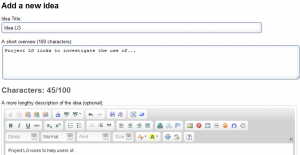 and select submit to reach a page that requires a short overview of the idea. A more lengthy description can be added later.
and select submit to reach a page that requires a short overview of the idea. A more lengthy description can be added later.
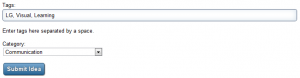
Tags should also be chosen to aid future searches, along with a relevant category and an image if possible.
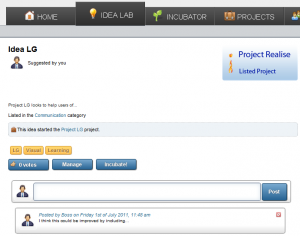
Your idea once submitted has a separate page. Here information and links are displayed and comments can be added by any user. To manage your idea simply select ‘Manage‘ on the Idea page.
Incubate an Idea
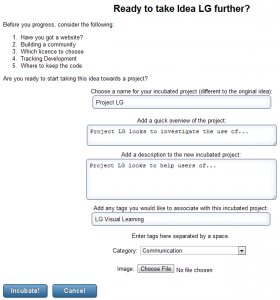
If you are ready to take your or anyone else’s idea further, select the idea from the Ideas Lab and then select ‘Incubate‘.
Ideas in the Incubator have a similar look and feel to those in the Ideas Lab – allowing users to add comments and see the incubated idea information.
Fill in the title and descriptive information as well as other items if you are managing the project for example the:
- Image
- Project URL
- Licence
- Your community
- Tracking and bug fixes
- Repository URL
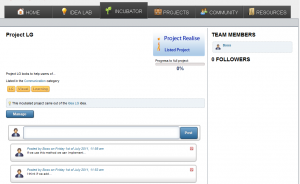 There are several document links on the right hand side of the page that can help with decision making regarding aspects of managing an open innovation project.
There are several document links on the right hand side of the page that can help with decision making regarding aspects of managing an open innovation project.
There is also the ‘Openness Rating‘ that can be completed to show how open a project is becoming. Mentors are on hand to help with this aspect and you can find them on the Community Page with a star by their name. An example of a project that has a mentor is ATbar.
Progressing an Incubated Idea to a Project
To turn an incubated idea into a project an Openness Rating of 75% or more is required.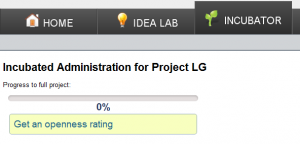 It is possible to continue to add to the Openness Rating at any time but it is essential that each section is saved as it is completed.
It is possible to continue to add to the Openness Rating at any time but it is essential that each section is saved as it is completed.
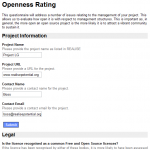
The openness rating was constructed by OSS Watch as discussed in their Software Sustainability Maturity Model, to ensure projects are as open as possible.
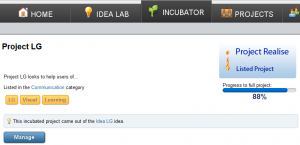
To move your project from the Incubator to the Projects Page select ‘Manage‘ and then at the bottom of the page select ‘Promote‘. This will create a Project.
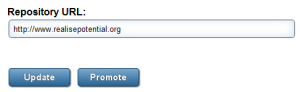
The project page is much the same as the ideas and incubated ideas pages. Information about the project is displayed along with comments and links to those who are following its progress on the right hand side.
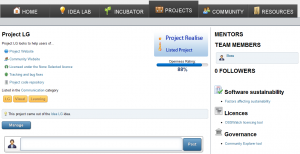
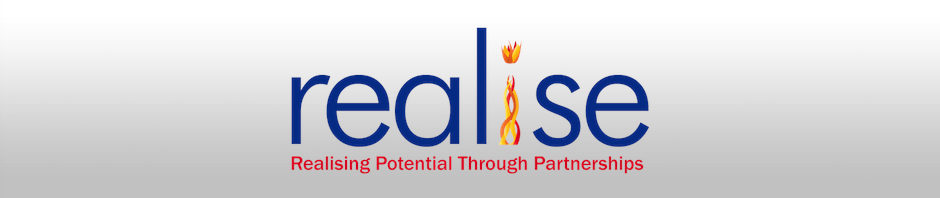

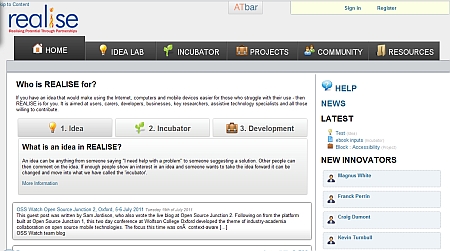
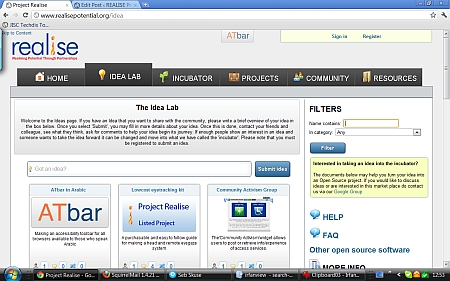
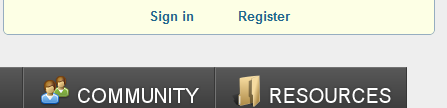 You must be registered or sign in to submit an idea or manage projects. To register or sign in, select the relevant option at the top lefthand side of the screen. There is a
You must be registered or sign in to submit an idea or manage projects. To register or sign in, select the relevant option at the top lefthand side of the screen. There is a